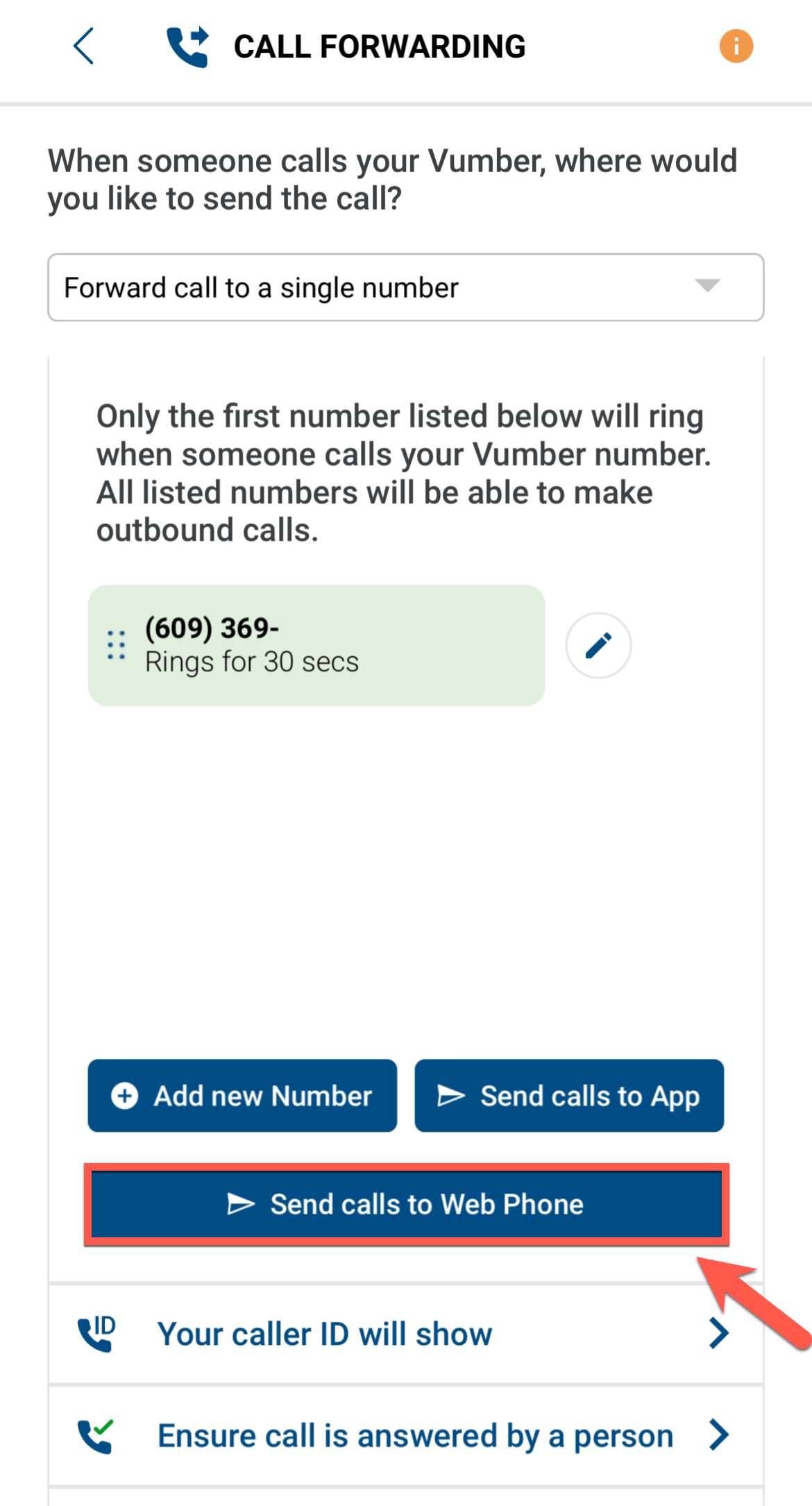How do I forward calls to the Web phone?
With the Web Phone feature, you can seamlessly forward incoming calls directly to your Vumber portal. This streamlined process enables efficient call management and accessibility right from your dashboard.
Please ensure that your web phone is connected and operational to receive forwarded calls.
Forwarding Calls to the Web Phone using the app:
- Open the Vumber app on your mobile device.
Tap the "Hamburger menu" icon located in the top left corner.

Select "My Numbers" from the menu.

Press "Configure" located beside the number you wish to modify the forwarded calls.

Tap on "Call Forwarding" in the settings.

Under "Forwarding Number," select "Send Calls to Web Phone."
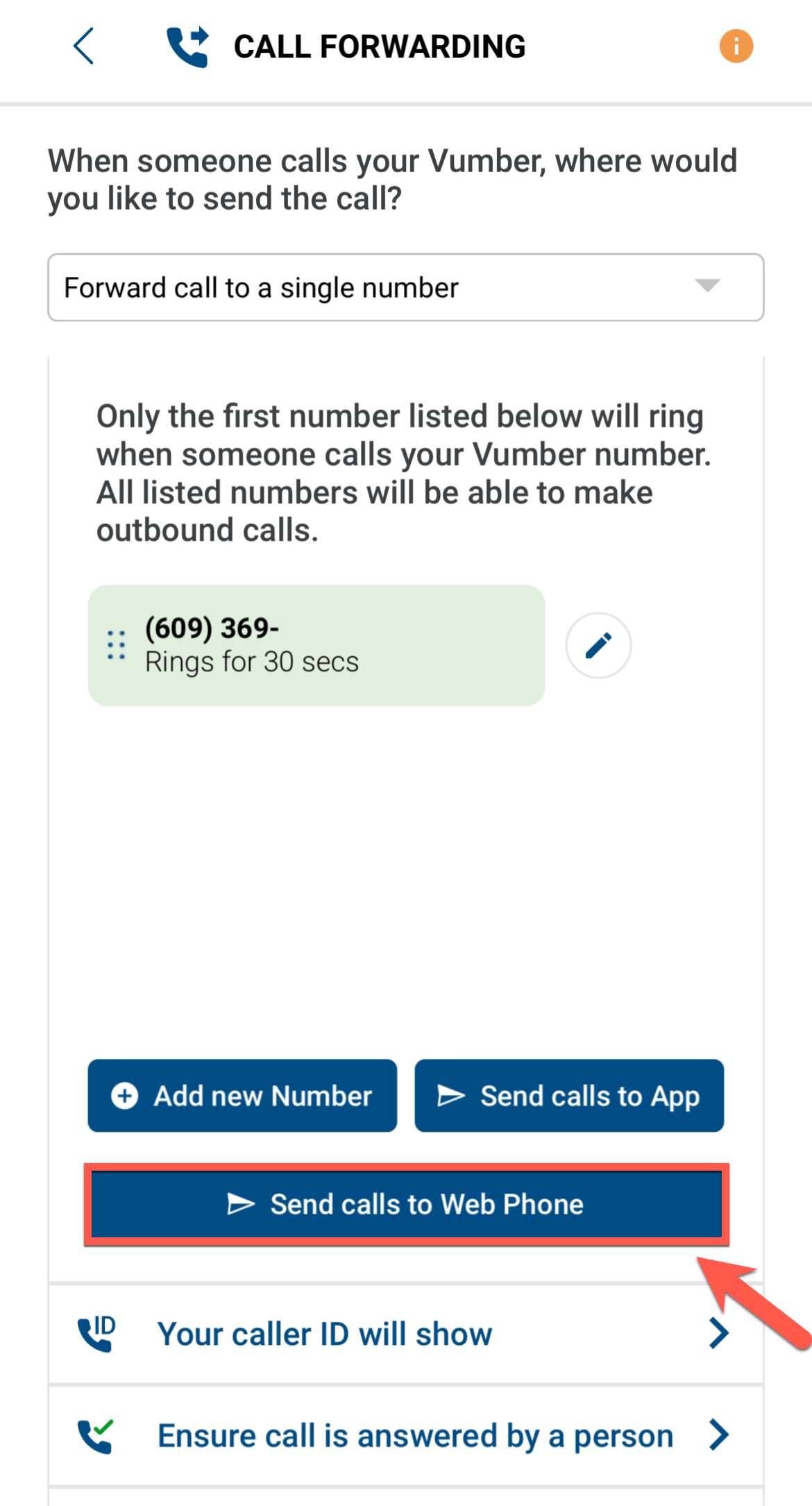
- Choose your desired seconds to ring time before voicemail and hit "Save."
- Hold your finger on the "Web Phone" option and then slide it to the top.

Now, any calls to this number will be forwarded to your web phone in the Vumber portal.
Forwarding Calls to the Web Phone from your portal:
- Log in to your account at https://app.vumber.com

- Select "My Numbers" from the menu on the left of the screen.

- Choose the number you want to forward calls to by clicking on it or the "Configure" button beside it.

- Click on "Call Forwarding" from the tabs.

- You will see 3 options with a blue plus icon beside each of them.
- Select "Send Calls to Web Phone."

- Choose your desired seconds to ring time before voicemail and hit "Save."
- Select the “Web Phone” option and drag it to the top.

Now, any calls to this number will be forwarded to your web phone in the Vumber portal.
If you encounter any issues or need further assistance, feel free to reach out to our support team.
The Vumber Team